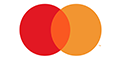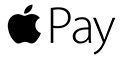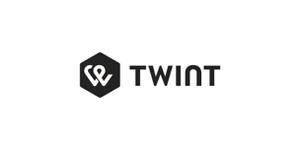Frequently Asked Questions
With over 70 years of know-how, Fusalp offers clothing and accessories designed to offer excellence in terms of craftsmanship and technicality, functionality and pleasure of wear. We call on the best experts in the business to design and model the pieces in our collections. We select our partner ateliers with the utmost rigor, and apply the same high standards to our choice of materials, in terms of their intrinsic technical characteristics and the richness of their hand. Finally, we carry out stringent quality controls both in-house and at our partners' facilities.
Despite this meticulous attention to detail at every stage of the manufacturing process, problems can still arise during the product's life. That's why we guarantee our products against defects in materials and workmanship for a period of 2 years from the date of purchase by the consumer.
In addition, since January 1, 2021, the brand has offered a 5-year warranty extension on a selection of products purchased after this date (list available here).
The following are excluded from this 5-year warranty extension:
- All products purchased in outlets;
- Collaboration products (CHLOE, PUCCI, SWAROVSKI...) ;
- Heating devices on ‘FUTUR’ products;
- Parts made of real leather or fur and wool;
- Loss of water repellency or waterproofness;
- accessories and footwear;
- Special series with rhinestones, pearls, etc.
Under these 2-year and 5-year warranties, Créations Fusalp SA is obliged to repair the defective product, or exchange it, or issue a credit note corresponding to the purchase price.
The Fusalp warranty does not cover damage resulting from normal wear and tear, negligence, accidents, failure to follow maintenance instructions, or improper or objectively unsuitable use of the product. Also excluded from the warranty are articles from which the inner labels have been removed, parts of articles that have been modified or altered by a third party, and second choice articles sold in outlets (specific mention on the sales receipt).
Not happy with you items ?
You have 14 days from receipt of your order to return a product that doesn't suit you and ask us for an exchange* or a refund.
You can make your return request by clicking on the following link: https://fusalp.com/a/return
1. ENTER YOUR ORDER NUMBER AND THE E-MAIL ADDRESS YOU PROVIDED WHEN YOU PLACED YOUR ORDER
2. SELECT THE ITEM(S) YOU WISH TO RETURN
Select the product(s) concerned and the quantity you wish to return. In order to constantly improve our service, we will ask you to specify the reason for your return.
3. SELECT THE DESIRED OPTION.
You are invited to choose the resolution of your return:
- Exchange for a different size (not currently available)
- Exchange for another product (not currently available)
- Return for a voucher (not currently available)
- Receive a refund
4.CHOOSE YOUR RETURN METHOD
You have the choice of returning your goods via a carrier or dropping them off in store*. In all cases, you must affix the prepaid label to the parcel.
5.DROP OFF YOUR PARCEL AT A POST OFFICE OR STORE*.
A pre-paid returns label will be generated as soon as your returns request has been validated.
The store concerned are :
Paris (George V, Marais, Passy, St Germain, St Honoré, Courbet, Courcelles, Parly II), Lyon, Megève, Bordeaux, Nice, Cannes, Marseille.
To return products ordered from outside France, please go to the following link : https://fusalp.com/a/return. Enter your order number and e-mail address and click on the following link.
Select the products you wish to return and request the return.
You will receive a prepaid label to send your parcel. Simply stick it on your parcel and drop it off at the carrier's drop-off point.
If you have any questions about returning your order internationally, please contact our customer service department.
La température d’usage indiquée pour nos modèles est établie à partir de tests rigoureux, réalisés dans des laboratoires externes certifiés selon la norme ISO 15831:2004. Ces tests standardisés permettent d’évaluer les performances thermiques de nos produits dans des conditions contrôlées. Pour simuler un usage optimal, les tests incluent un mannequin habillé selon le principe des trois couches (couche thermique, couche isolante et veste extérieure), ainsi que des accessoires spécifiques (gants, pantalon, chaussettes, etc.).
Cependant, nous comprenons que la perception du froid peut varier en fonction de facteurs individuels (métabolisme, âge, morphologie) et contextuels (intensité de l’activité, durée d’exposition, conditions météorologiques). Ces éléments peuvent influencer le ressenti thermique et expliquer vos observations.
Afin de maximiser les performances de votre veste, nous vous conseillons :
• De bien fermer toutes les ouvertures (zips, capuche, cordons de serrage) pour minimiser les pertes de chaleur.
• D’adopter une tenue adaptée au principe des trois couches, selon vos activités et conditions climatiques.
For deliveries to France, we use La Poste's Colissimo and Chronopost services.
There are several delivery options available to you:
- Home delivery via Colissimo
- Express home delivery via Chronopost
- Delivery to a relay point
- Delivery to a Fusalp boutique.
Gift cards from the Fusalp website can only be used on the www.fusalp.com website. This card cannot be used in a Fusalp boutique, on another Fusalp partner site or reseller.
The Fusalp gift card is valid for 1 year from the date of purchase.
The value of the gift card can be used in several instalments until the amount is used up.
When you confirm your order, you will receive an e-mail with the card code. If you add a personalised message, the recipient will also receive the message.
Below is the list of countries eligible for the gift card:
|
Austria |
|
Belgium |
|
Croatia |
|
Cyprus |
|
Estonia |
|
Finland |
|
France |
|
Germany |
|
Greece |
|
Ireland (Republic of) |
|
Italy |
|
Latvia |
|
Lithuania |
|
Luxembourg |
|
Malta |
|
Monaco |
|
Netherlands |
|
Portugal |
|
Slovak Republic |
|
Slovenia |
|
Spain |
For any queries about the conditions of use of the gift card, please contact our customer service department.
You will then be able to declare and receive notification of your return.
The care of your products is essential to ensure that they last as long as possible. Failure to comply with these care instructions will result in your product becoming defective and out of warranty.
You can consult our care instructions to find out how to care for each of the materials used in our products.
Fusalp has been developing and manufacturing clothing and accessories since 1952. With a constant concern for quality, the design, choice of materials, components and pattern-making
that go to make up each item we develop are carried out in France and Italy.
A particularity of Fusalp is to design and develop its technical materials alongside the best suppliers in the world, who are located in Japan, South Korea, Switzerland, Italy and France.
Fusalp also takes particular care in choosing the workshops where its products are made. These are currently located in France, Italy, Portugal, Turkey, Tunisia, Vietnam and China.
Over and above economic considerations, and even if we prefer by default to make our products in Europe, the technical specifications of certain products sometimes limit the possibilities of ‘made in Europe’ production and lead us to opt for manufacture in Asia, where the know-how may be better, or even exclusive.
Regardless of the country in which Fusalp products are manufactured, we take great care in selecting the workshops with which we work: we strive to build a lasting and mutually beneficial relationship with each of them and ensure that working conditions scrupulously comply with local obligations and international standards.
Finally, Fusalp has its own workshop and test laboratory integrated into the Annecy headquarters which, in addition to designing and implementing product quality tests, enable us to provide an extremely efficient after-sales service.
- Some of the textiles we use are totally or partially recycled. Although the percentage is currently marginal, this is a short-term priority.
- We have stopped using real rabbit, fox and racoon fur.
- Our feather and down products are RDS® - Responsible Down Standard certified. This is a global certification standard that aims to ensure the humane treatment of animals and the traceability of feathers and down in the supply chain. It is managed by an independent certification body and has been developed with input from animal rights groups, industry experts, brands and retailers.
- We are working towards switching to the use of RWS® - Responsible Wool Standard - from the Autumn Winter 2022 collection. This is a global certification standard that aims to ensure the welfare of sheep in wool production and the traceability of wool in the supply chain. It is steered by an independent certification body and has been developed with input from animal rights groups, industry experts, brands and retailers.
- We have opened a storage point in Asia in order to reduce the transport of certain items, and we prefer to transport as many items as possible by train (the most environmentally-friendly option).
- We are reducing our plastic packaging as much as possible, which is now 100% recyclable.
- All our packaging and publishing documents are made from wood fibre certified by the FSC® - Forest Stewardship Council. This is a non-governmental organisation whose mission is to create and promote an independent and effective forest certification system. Created on the initiative of a group of companies, environmental associations and representatives of social rights, the mission of this independent organisation is to ensure, through regular monitoring of certified forests and companies, the application of responsible forest management and conservation standards.
You can exercise your rights directly in the ‘My preferences’ section of your customer account, by logging in to access, correct or modify your personal data. You can also make a request by e-mail: eshop@fusalp.com, via our contact form or by post to the following address: Créations Fusalp SA -114 avenue de France BP 840 - 74016 Annecy Cedex - France.
It will be processed in strict compliance with the provisions of the French Data Protection Act no. 78-17 of 6 January 1978. In accordance with this law, the processing of personal data collected on the fusalp.com website has been declared to the CNIL and registered on 16-07-2007 under number 1244236.
Your personal information is essential for the processing and delivery of your orders. The ordering process on the fusalp.com site can be carried out as a guest or by creating a customer account in which your information is stored and protected by a password chosen by you.
This is a financial aid granted, in the form of an immediate discount, to French citizens, in order to have their clothing and footwear repaired by labeled workshops. The Repair Bonus is deducted from the cost of the repair proposed by Fusalp.
As part of this commitment, Fusalp works in collaboration with Re_Fashion, a government-approved eco-organization for the textile sector, which supports us in our eco-design and end-of-life management of clothing textiles and footwear, in particular by supporting repair and re-use.
If you are not near the store where you bought your products, please send your request via our contact form.
To create a wishlist, you need to have a customer account on the Fusalp website.
You can add an item to your wishlist from a product sheet: Simply click on the ‘Add to my wishlist’ icon directly on the product sheet you wish to save.
To view your wishlist, click on the ‘heart’ icon at the top of the page. This will allow you to view all your favourite products and add them to your basket.
Vous pouvez régler votre commande en avoir et/ou en carte-cadeau. Pour utiliser votre avoir et/ou votre carte-cadeau :
- Sélectionnez les articles souhaités dans votre panier.
- Renseignez le numéro de votre avoir/carte-cadeau dans l’espace “Code promotionnel et carte-cadeau.”
- La réduction s’applique automatiquement sur votre panier.
Dans le cas où le montant de votre commande serait supérieur au montant de l’avoir/carte cadeau, il vous sera demandé de régler le reste de la commande.
Dans le cas où le montant de votre commande serait inférieur au montant de l’avoir/carte cadeau, le montant restant sera toujours disponible sur votre carte-cadeau/avoir (avec le même code).
Fusalp has also been working on the qualification of a number of local partner workshops over the years, in order to offer repair solutions as close as possible to our stores, in the interests of the environment as well as saving time for our customers.
You will receive a reply within 48 hours of submitting your request.
Fusalp declines all responsibility for parts affiliated with the Fusalp name that do not have this authentication number.
In case of doubt, we invite you to contact customer service via chat, the contact form available in the ‘Contact us’ tab or by phone at +33 4 85 21 31 78.
If, however, you need further information or personalised advice about the size of a particular piece, we invite you to contact our customer service team via chat, the contact form available in the ‘Contact us’ tab or by telephone on +33 4 85 21 31 78. Our team will respond to your request within 48 working hours.
- Go to the page of the part you want.
- Click on the ‘in-store availability’ link
- You'll see a list of shops stocking the part you want.
We invite you to subscribe to the availability alert on the product page. You can click on the ‘be alerted’ button and enter your e-mail address. Please note that some sizes are regularly back in stock.
You can also subscribe to our newsletter to be the first to know about all the new Fusalp products.
Your credit card details are encrypted using the SSL (Secure Socket Layer) protocol set up by Adyen and are never sent unencrypted over the network. This encryption enables us to ensure a high level of security for your transactions.
The address starting with https, the closed padlock in the top right-hand corner of your browser or the key at the bottom of your browser are elements that allow you to check that you are in a secure zone. Payment is made directly to the bank. fusalp.com has no access whatsoever to these details. Your data does not pass through the www.fusalp.com website, so only the bank has access to this information.
- Check your bank details
- Validation by your bank in the event of double verification
- Try another browser to make your purchase (Google Chrome, Safari, Mozilla).
If, however, you have been mistakenly debited, we invite you to contact our customer service department via chat, the contact form available in the ‘Contact us’ tab or by telephone on +33 4 85 21 31 78. Our team will respond to your request within 48 working hours.
Please note that your instalments will be stopped if your order is returned.
- By credit card (Visa, CB, Mastercard, American Express): This means that no banking information concerning you is transmitted via the fusalp.com site.
- By PayPal: Paypal is a secure online payment system. If you open a PayPal account, all you have to do is fund your Paypal account with a credit card via a secure connection, and then send a transfer order by e-mail when you make an online purchase.
For more information on Fusalp's customs policy, please click on this link.
For more information on Fusalp's customs policy, please click here
Only items purchased in a Fusalp boutique can be tax refunded.
Check the spelling, taking care to respect the size of all the characters (lower case, upper case, numbers)
Check the eligibility date of your promotional code (a promotional code can only be used once).
If, despite everything, your promotional code does not apply when you check your order. We invite you to contact customer service via chat, the contact form available in the ‘Contact us’ tab or by telephone on +33 4 85 21 31 78.
If the code was provided by one of our Fusalp shops, it can only be used in our network of shops and not on the Fusalp.com website.
To use your promotional code, simply fill in the ‘Discount code or gift card’ field when validating your basket. The promotional code will be applied immediately after you have clicked on the ‘VALIDATE’ button.
For credit notes, simply fill in the ‘Discount code or gift card’ field when validating your basket. The voucher will be applied immediately after you click on the ‘VALIDATE’ button.
You can also unsubscribe by clicking on the link at the bottom of all Fusalp newsletters.
If, despite unsubscribing, you continue to receive Fusalp emails, we invite you to contact customer service via chat, the contact form available in the ‘Contact us’ tab or by telephone on +33 4 85 21 31 78.
The Fusalp newsletter will inform you about new collections, lookbooks to complete your style, Fusalp events and exceptional offers.
If you have been away for more than 7 days, it is possible that the parcel will be returned to us after the conversion period at your post office has expired. Your tracking will then say ‘Parcel returned to sender’.
If, despite this, you are still unable to trace your parcel, please contact our customer service department via chat, the contact form available in the ‘Contact us’ tab or by telephone on +33 4 85 21 31 78.
If you have already placed an order and your delivery address is not correct, we invite you to contact our customer service via chat, the contact form available in the ‘Contact us’ tab or by telephone on +33 4 85 21 31 78.
The carrier may also decide to make a re-delivery. In this case, you will be notified by e-mail of the re-delivery.
Once the order has left our warehouse, it will be delivered to you within :
1 to 5 working days* for mainland France, depending on the delivery option chosen,
3 to 5 working days* for the EU
5 to 10 working days for orders outside the EU (average delivery time depending on the destination and availability of the item).
*This delivery time may be longer during busy periods such as sales and the festive season.
- In-store delivery: Enter the tracking number sent to you by e-mail when your parcel was dispatched and follow its progress on the carrier's website.
- Colissimo home delivery: Enter the tracking number sent to you by e-mail when your parcel was dispatched and follow its progress here.
- Chronopost express home delivery: Enter the tracking number of your parcel sent by e-mail when it was dispatched and follow its progress here
- DHL express home delivery: Enter the tracking number of your parcel sent by e-mail when it was dispatched and follow its progress here
- Relay point delivery: Enter the tracking number of your parcel sent by e-mail directly on the carrier's website.
If you have any questions about the delivery of your order, please contact customer services via chat, the contact form available in the ‘Contact us’ tab or by telephone on +33 4 85 21 31 78.
|
AREAS |
CLICK AND COLLECT |
FREE THRESHOLD |
EXPRESS DELIVERY |
|
France |
Free |
Gratuit Colissimo |
7.00 EUR (Chronopost) |
|
United States |
Free |
400 USD |
9.90 USD (DHL) |
|
United Kingdom |
Free |
300GBP |
9.90 GBP (DHL) |
|
Germany |
|
250 EUR |
9.90 EUR (DHL) |
|
Belgium |
Free |
250 EUR |
9.90 EUR (DHL) |
|
Spain |
Free |
250 EUR |
9.90 EUR (DHL) |
|
Netherlands |
|
250 EUR |
9.90 EUR (DHL) |
|
Switzerland |
Free |
350 CHF |
9.90 CHF (DHL) |
|
Sweden |
Free |
2900 SEK |
120 SEK (DHL) |
|
Norway |
Free |
2900 NOK |
115 NOK (DHL) |
|
Australia |
|
500 AUD |
17 AUD (DHL) |
|
Rest Of Europe |
|
250 EUR |
9.90 EUR* (DHL) |
|
Rest Of the World |
|
250 EUR |
10 EUR* (DHL) |
*Prices are subject to exchange rates.
For all international orders, details of taxes are available in the payment checkout.
What should I do if I haven't received my refund?
We process returns and refunds within a maximum of 14 days. It is also possible that the refund will be made on the original date of purchase.
If this 14-day period has passed and no refund has been made, we invite you to contact our customer service department via chat, the contact form available in the ‘Contact us’ tab or by telephone on +33 4 85 21 31 78.
In metropolitan France, the first return of your order is free. Subsequent returns, as well as the risks associated with the return of products, are the responsibility of the sender.
For orders outside France and Monaco, please refer to the table below:
| TERRITORY | RETURNS FEES |
| United States | Free |
| United Kingdom | Free |
| Germany | Free |
| Belgium | Free |
| Spain | Free |
| Netherlands | Free |
| Switzerland | Free |
| Sweden | Free |
| Norway | Free |
| Australia | Free |
| Rest of Europe | Free |
| Rest of the World | 10 EUR |
Les colis pour lesquels il n'est pas possible d'identifier le client (nom, prénom, adresse et numéro de commande) seront refusés.
- You bought a product in a Fusalp shop: it is only possible to return the product to the shop where you bought it.
- You have purchased a product from a website other than fusalp.com: Your item must be returned to the website in question. In this case, please contact the customer service department of the website in question.
If you wish to view all your orders and returns, creating your account will allow you to view this information.
Please note: this method of purchase involves giving your bank details over the telephone to one of our advisers. Your bank details will remain secure and confidential within our SSL payment system.
Check that your e-mail address is valid.
Check that your password is valid.
You can try placing your order using another browser. (Google chrome, Safari, Firefox)
You can try placing your order on another device. (computer, mobile, tablet)
If you still have problems placing your order, please contact our customer service department via chat, the contact form available in the ‘Contact us’ tab or by telephone on +33 4 85 21 31 78.
If you are not yet a customer on our website: You can contact our customer service via chat, the contact form available in the ‘Contact us’ tab or by telephone on +33 4 85 21 31 78.
You can also create a customer account to access information about your Fusalp orders.
- If you are already a customer: check that your password is the same as the one you entered when you created your account.
- If you are not yet a customer on our website: you must create an account in the ‘My Account’ area by entering your e-mail address and a password.
By accessing this area, you will be able to change all your personal information and track your orders.
Check that the desired e-mail address is not already in use.
Check that the desired e-mail address is valid.
Check that the password and the password confirmation are identical.
You can try creating your account using another browser. (Google chrome, Safari, Firefox)
You can try creating your account on another device. (computer, mobile, tablet)
If, despite this advice, you are still unable to create your account, please contact Customer Services so that we can deal with your request.
To contact Customer Services, you can use the chat, the contact form available in the ‘Contact us’ tab or by telephone on +33 4 85 21 31 78.